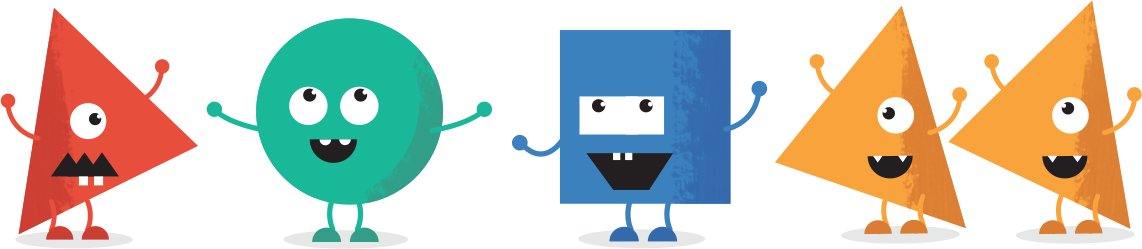This article is meant for power users of the WordPress Manual Plugin. You do not have to modify the config.php file, as there is a options page that is built into the manual and all changes can be made there. However, for companies who do lots of deployments of website for clients, this process will save you even more time.
Our config.php file always has the serial number in as well, but for obvious reason we left in out in the video above.
Customisation Using The Config.php
Please note that if you modify the config.php file, after you have installed the plugin, you will need to click the reset button, in order to use any modifications you made in the config.php file.
It was only due to popular demand (and the ability to easily update the plugin) that we actually added a options page to the plugin. We don’t actually use it ourselves, because we really value our own time.
We have one master copy of the plugin which sits on our intranet. We have already made the following changes in the config.php file.
- Our serial code
- Show Blogging Videos is set to false – We do not always give our clients blogging functionality
- Our custom logo URL – which appears above the videos
- Our logo in the custom plugin heading logo – We point it to the themes/images directory and use the same image as the custom footer logo from our White Label CMS plugin
- Our own image for the Custom Ebook Image – We point this to our main server.
We also modify the Custom Videos in the config.php to include 2 videos. The first one about how to edit the homepage, the second about how to use our page plugin. We host these videos and thumbnails on our Amazon S3 account. We use the photoshop thumbnail file we provided to make the thumbnails so our videos look consistent with the other videos.
The only other piece of customisation we do on the plugin which is not included in the document, is make the plugin appear below the dashboard in the menu system. How to do this will be discussed in a future blog post.