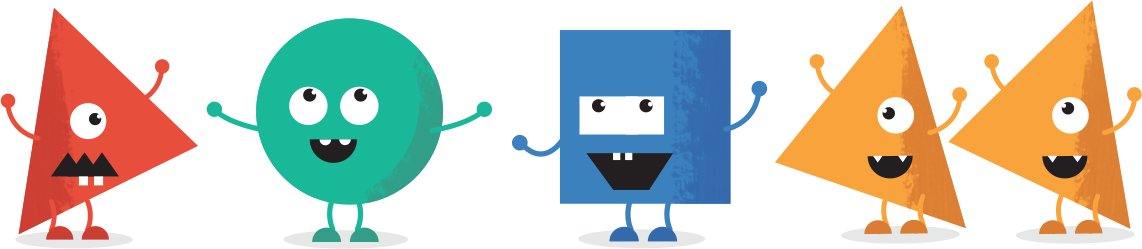If you wish to receive a printable invoice or view your order detail for any purchase you have made through ClickBank, please visit www.clkbank.com. You will need to follow the steps below:
- Enter your ClickBank order number in the Order Lookup box.
- Please enter only ONE of the following:
- Email address from the order
- Last 4 digits of the credit/debit card that was used
- The PayPal transaction ID. If the purchase was made using PayPal.
- Click the Submit button.
From this page, you will be able to create a printable PDF ClickBank Invoice, generate another copy of your ClickBank purchase confirmation, change your email address, or access the product you purchased. You may also request technical support from the vendor, and request a cancellation or a refund. To do this, click on Get Support, and select More Options.
If you are looking up a subscription, your original charge will be your ClickBank order number; any subsequent charges will have the suffix -B002, and so on (e.g., 1234abcd, 1234abcd-B002, etc). You may also update your credit or debit card information from this page.